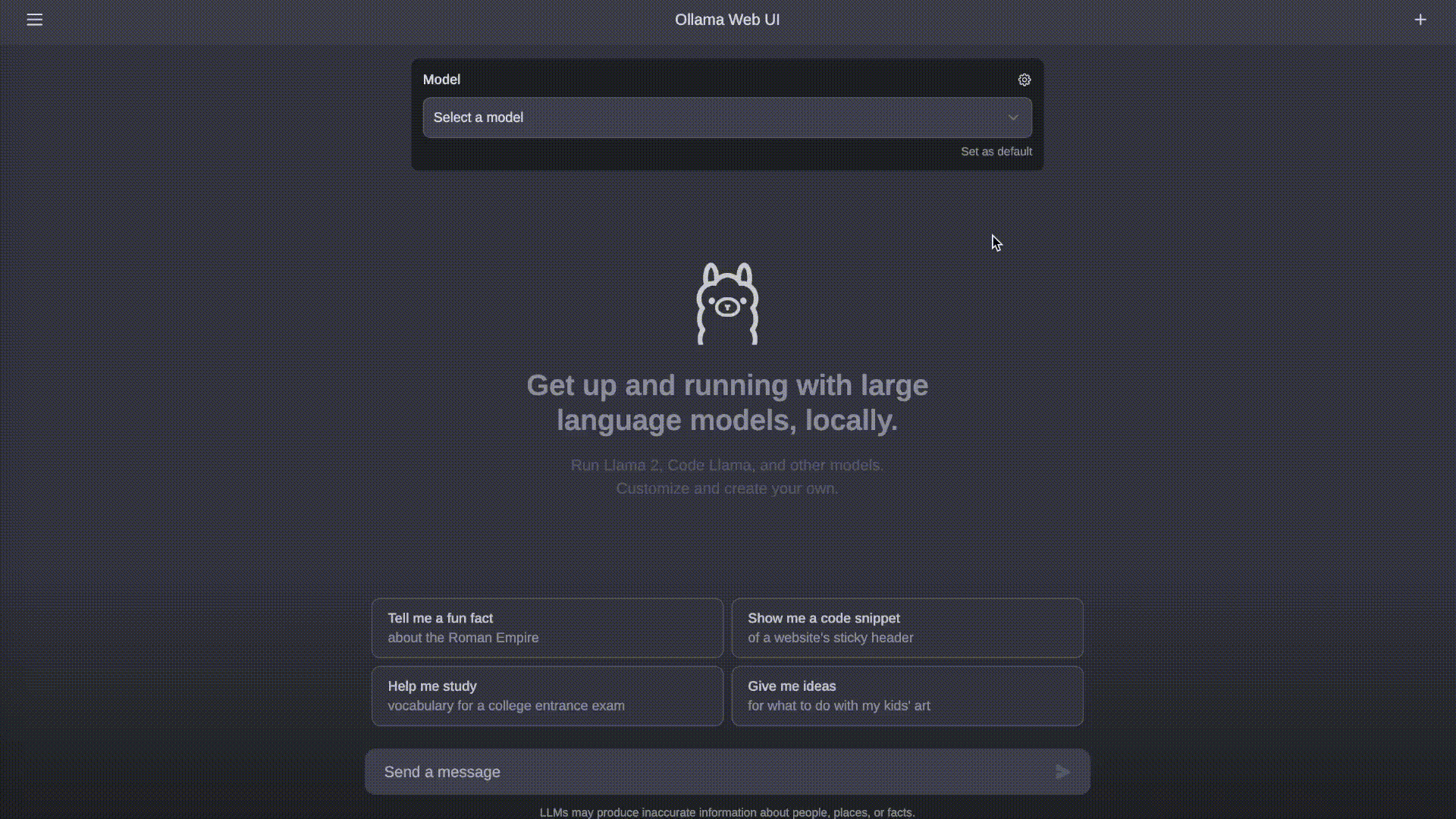|
|
||
|---|---|---|
| .github | ||
| src | ||
| static | ||
| .eslintignore | ||
| .eslintrc.cjs | ||
| .gitignore | ||
| .npmrc | ||
| .prettierignore | ||
| .prettierrc | ||
| Caddyfile.localhost | ||
| demo.gif | ||
| Dockerfile | ||
| example.env | ||
| LICENSE | ||
| package-lock.json | ||
| package.json | ||
| postcss.config.js | ||
| README.md | ||
| run.sh | ||
| svelte.config.js | ||
| tailwind.config.js | ||
| tsconfig.json | ||
| vite.config.ts | ||
Ollama Web UI 👋
ChatGPT-Style Web Interface for Ollama 🦙
Features ⭐
-
🖥️ Intuitive Interface: Our chat interface takes inspiration from ChatGPT, ensuring a user-friendly experience.
-
📱 Responsive Design: Enjoy a seamless experience on both desktop and mobile devices.
-
⚡ Swift Responsiveness: Enjoy fast and responsive performance.
-
🚀 Effortless Setup: Install seamlessly using Docker for a hassle-free experience.
-
📥🗑️ Download/Delete Models: Easily download or remove models directly from the web UI.
-
🤖 Multiple Model Support: Seamlessly switch between different chat models for diverse interactions.
-
📜 Chat History: Effortlessly access and manage your conversation history.
-
📤📥 Import/Export Chat History: Seamlessly move your chat data in and out of the platform.
-
⚙️ Fine-Tuned Control with Advanced Parameters: Gain a deeper level of control by adjusting parameters such as temperature and defining your system prompts to tailor the conversation to your specific preferences and needs.
-
💻 Code Syntax Highlighting: Enjoy enhanced code readability with our syntax highlighting feature.
-
🔗 External Ollama Server Connection: Seamlessly link to an external Ollama server hosted on a different address by configuring the environment variable during the Docker build phase. Execute the following command to include the Ollama API base URL in the Docker image:
docker build --build-arg OLLAMA_API_BASE_URL='http://localhost:11434/api' -t ollama-webui .. Additionally, you can also set the external server connection URL from the web UI post-build. -
🌟 Continuous Updates: We are committed to improving Ollama Web UI with regular updates and new features.
How to Install 🚀
Prerequisites
Make sure you have the latest version of Ollama installed before proceeding with the installation. You can find the latest version of Ollama at https://ollama.ai/.
Checking Ollama
After installing, verify that Ollama is running by accessing the following link in your web browser: http://127.0.0.1:11434/. Note that the port number may differ based on your system configuration.
Accessing Ollama Web Interface over LAN
If you want to access the Ollama web interface over LAN, for example, from your phone, run Ollama using the following command:
OLLAMA_HOST=0.0.0.0 OLLAMA_ORIGINS=* ollama serve
If you're running Ollama via Docker:
docker run -d -v ollama:/root/.ollama -p 11434:11434 -e OLLAMA_ORIGINS="*" --name ollama ollama/ollama
Using Docker 🐳
If Ollama is hosted on your local machine, run the following command:
docker build --build-arg OLLAMA_API_BASE_URL='' -t ollama-webui .
docker run -d -p 3000:8080 --name ollama-webui --restart always ollama-webui
Your Ollama Web UI should now be hosted at http://localhost:3000. Enjoy! 😄
Connecting to Ollama on a Different Server
If Ollama is hosted on a server other than your local machine, change OLLAMA_API_BASE_URL to match:
docker build --build-arg OLLAMA_API_BASE_URL='https://example.com/api' -t ollama-webui .
docker run -d -p 3000:8080 --name ollama-webui --restart always ollama-webui
How to Build for Static Deployment
-
Install
node# Mac, Linux curl https://webi.sh/node@lts | sh source ~/.config/envman/PATH.env# Windows curl.exe https://webi.ms/node@lts | powershell -
Clone & Enter the project
git clone https://github.com/ollama-webui/ollama-webui.git pushd ./ollama-webui/ -
Create and edit
.envcp -RPp example.env .env -
Run in dev mode, or build the site for deployment
- Test in Dev mode:
npm run dev - Build for Deploy:
(PUBLIC_API_BASE_URLwill overwrite the value in.env)PUBLIC_API_BASE_URL='https://example.com/api' npm run build
- Test in Dev mode:
-
Test the build with
caddy(or the server of your choice)curl https://webi.sh/caddy | sh PUBLIC_API_BASE_URL='https://localhost/api' npm run build caddy run --envfile .env --config ./Caddyfile.localhost
Troubleshooting
Connection Errors
If you encounter difficulties connecting to the Ollama server, please follow these steps to diagnose and resolve the issue:
1. Verify Ollama Server Configuration
Ensure that the Ollama server is properly configured to accept incoming connections from all origins. To do this, make sure the server is launched with the OLLAMA_ORIGINS=* environment variable, as shown in the following command:
OLLAMA_HOST=0.0.0.0 OLLAMA_ORIGINS=* ollama serve
This configuration allows Ollama to accept connections from any source.
2. Check Ollama URL Format
Ensure that the Ollama URL is correctly formatted in the application settings. Follow these steps:
- Go to "Settings" within the Ollama WebUI.
- Navigate to the "General" section.
- Verify that the Ollama URL is in the following format:
http://localhost:11434/api.
It is crucial to include the /api at the end of the URL to ensure that the Ollama Web UI can communicate with the server.
By following these troubleshooting steps, you should be able to identify and resolve connection issues with your Ollama server configuration. If you require further assistance or have additional questions, please don't hesitate to reach out or refer to our documentation for comprehensive guidance.
What's Next? 🚀
To-Do List 📝
Here are some exciting tasks on our to-do list:
- 🧪 Research-Centric Features: Empower researchers in the fields of LLM and HCI with a comprehensive web UI for conducting user studies. Stay tuned for ongoing feature enhancements (e.g., surveys, analytics, and participant tracking) to facilitate their research.
- 📈 User Study Tools: Providing specialized tools, like heat maps and behavior tracking modules, to empower researchers in capturing and analyzing user behavior patterns with precision and accuracy.
- 🌐 Web Browser Extension: Seamlessly integrate our services into your browsing experience with our convenient browser extension.
- 📚 Enhanced Documentation: Elevate your setup and customization experience with improved, comprehensive documentation.
- 🌟 User Interface Enhancement: Elevate the user interface to deliver a smoother, more enjoyable interaction.
- 🧐 User Testing and Feedback Gathering: Conduct thorough user testing to gather insights and refine our offerings based on valuable user feedback.
Feel free to contribute and help us make Ollama Web UI even better! 🙌
Contributors ✨
A big shoutout to our amazing contributors who have helped make this project possible! 🙏
License 📜
This project is licensed under the MIT License - see the LICENSE file for details. 📄
Support 💬
If you have any questions, suggestions, or need assistance, please open an issue or join our Discord community to connect with us! 🤝
Let's make Ollama Web UI even more amazing together! 💪