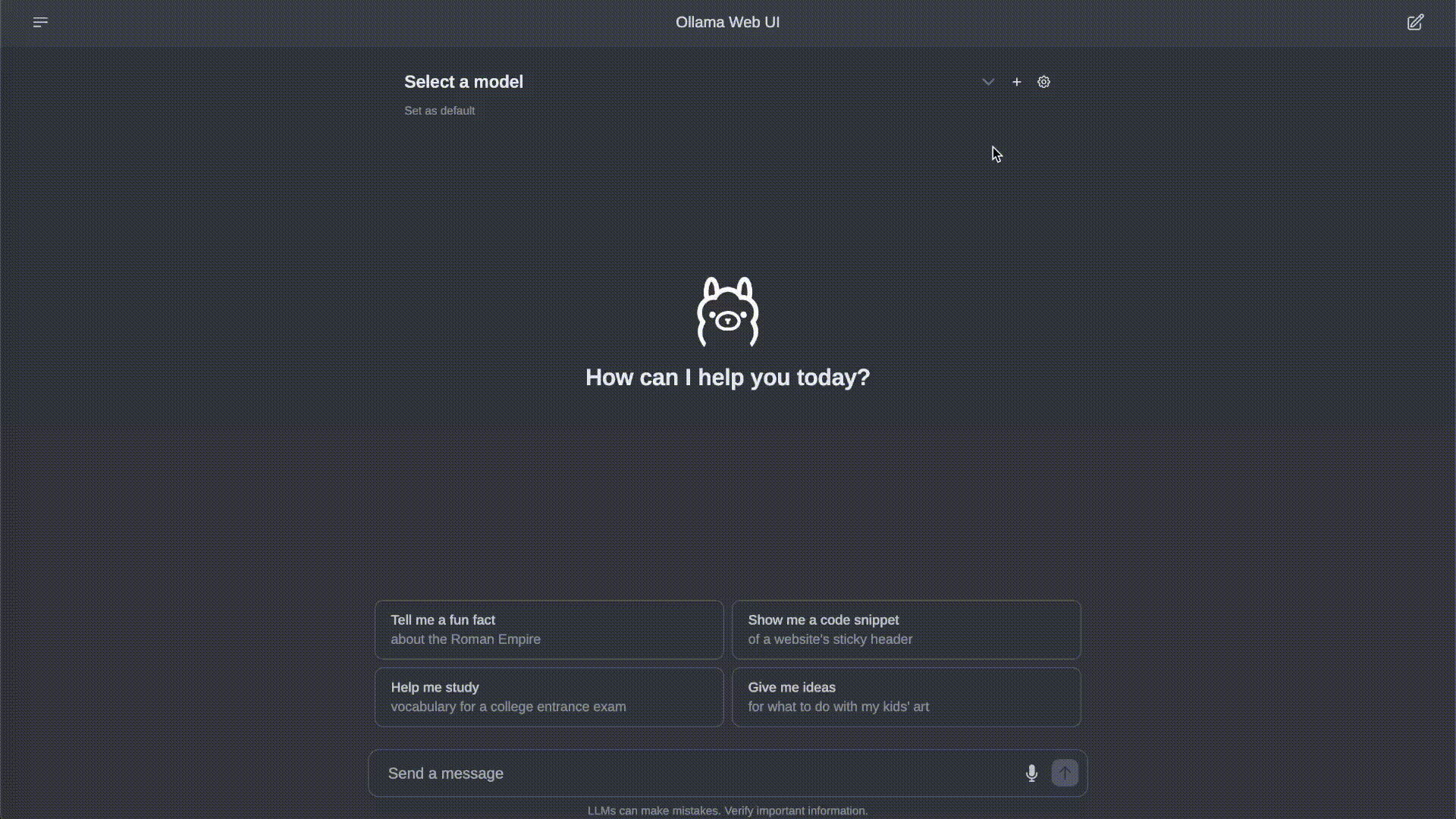| .github | ||
| backend | ||
| src | ||
| static | ||
| .eslintignore | ||
| .eslintrc.cjs | ||
| .gitignore | ||
| .npmrc | ||
| .prettierignore | ||
| .prettierrc | ||
| Caddyfile.localhost | ||
| compose.yaml | ||
| demo.gif | ||
| Dockerfile | ||
| example.env | ||
| LICENSE | ||
| package-lock.json | ||
| package.json | ||
| postcss.config.js | ||
| README.md | ||
| run.sh | ||
| svelte.config.js | ||
| tailwind.config.js | ||
| TROUBLESHOOTING.md | ||
| tsconfig.json | ||
| vite.config.ts | ||
Ollama Web UI: A User-Friendly Web Interface for Chat Interactions 👋
ChatGPT-Style Web Interface for Ollama 🦙
Features ⭐
-
🖥️ Intuitive Interface: Our chat interface takes inspiration from ChatGPT, ensuring a user-friendly experience.
-
📱 Responsive Design: Enjoy a seamless experience on both desktop and mobile devices.
-
⚡ Swift Responsiveness: Enjoy fast and responsive performance.
-
🚀 Effortless Setup: Install seamlessly using Docker for a hassle-free experience.
-
💻 Code Syntax Highlighting: Enjoy enhanced code readability with our syntax highlighting feature.
-
✒️🔢 Full Markdown and LaTeX Support: Elevate your LLM experience with comprehensive Markdown and LaTeX capabilities for enriched interaction.
-
📥🗑️ Download/Delete Models: Easily download or remove models directly from the web UI.
-
🤖 Multiple Model Support: Seamlessly switch between different chat models for diverse interactions.
-
⚙️ Many Models Conversations: : Effortlessly engage with various models simultaneously, harnessing their unique strengths for optimal responses. Enhance your experience by leveraging a diverse set of models in parallel.
-
🤝 OpenAI Model Integration: Seamlessly utilize OpenAI models alongside Ollama models for a versatile conversational experience.
-
🔄 Regeneration History Access: Easily revisit and explore your entire regeneration history.
-
📜 Chat History: Effortlessly access and manage your conversation history.
-
📤📥 Import/Export Chat History: Seamlessly move your chat data in and out of the platform.
-
🗣️ Voice Input Support: Engage with your model through voice interactions; enjoy the convenience of talking to your model directly. Additionally, explore the option for sending voice input automatically after 3 seconds of silence for a streamlined experience.
-
⚙️ Fine-Tuned Control with Advanced Parameters: Gain a deeper level of control by adjusting parameters such as temperature and defining your system prompts to tailor the conversation to your specific preferences and needs.
-
🔐 Auth Header Support: Effortlessly enhance security by adding Authorization headers to Ollama requests directly from the web UI settings, ensuring access to secured Ollama servers.
-
🔗 External Ollama Server Connection: Seamlessly link to an external Ollama server hosted on a different address by configuring the environment variable during the Docker build phase. Additionally, you can also set the external server connection URL from the web UI post-build.
-
🔒 Backend Reverse Proxy Support: Strengthen security by enabling direct communication between Ollama Web UI backend and Ollama, eliminating the need to expose Ollama over LAN.
-
🌟 Continuous Updates: We are committed to improving Ollama Web UI with regular updates and new features.
How to Install 🚀
Prerequisites
Make sure you have the latest version of Ollama installed before proceeding with the installation. You can find the latest version of Ollama at https://ollama.ai/.
Installing Both Ollama and Ollama Web UI Using Docker Compose
If you don't have Ollama installed, you can also use the provided Docker Compose file for a hassle-free installation. Simply run the following command:
docker compose up --build
This command will install both Ollama and Ollama Web UI on your system. Ensure to modify the compose.yaml file for GPU support if needed.
Checking Ollama
After installing, verify that Ollama is running by accessing the following link in your web browser: http://127.0.0.1:11434/. Note that the port number may differ based on your system configuration.
Using Docker 🐳
If Ollama is hosted on your local machine, run the following command:
docker run -d -p 3000:8080 --add-host=host.docker.internal:host-gateway --name ollama-webui --restart always ghcr.io/ollama-webui/ollama-webui:main
Alternatively, if you prefer to build the container yourself, use the following command:
docker build -t ollama-webui .
docker run -d -p 3000:8080 --add-host=host.docker.internal:host-gateway --name ollama-webui --restart always ollama-webui
Your Ollama Web UI should now be hosted at http://localhost:3000 and accessible over LAN (or Network). Enjoy! 😄
Accessing External Ollama on a Different Server
Prerequisites
If you want to access an external Ollama Server hosted over LAN (or Network), for example, Ollama from your cloud server and Ollama Web UI on your localhost, run Ollama using the following command:
OLLAMA_HOST=0.0.0.0 OLLAMA_ORIGINS=* ollama serve
In case you encounter any issues running the command and encounter errors, ensure to turn off any existing Ollama service that might be running in the background before retrying.
If you're running Ollama via Docker:
docker run -d -v ollama:/root/.ollama -p 11434:11434 -e OLLAMA_ORIGINS="*" --name ollama ollama/ollama
Installing Ollama Web UI
Change OLLAMA_API_BASE_URL environment variable to match the external Ollama Server url:
docker run -d -p 3000:8080 -e OLLAMA_API_BASE_URL=https://example.com/api --name ollama-webui --restart always ghcr.io/ollama-webui/ollama-webui:main
Alternatively, if you prefer to build the container yourself, use the following command:
docker build -t ollama-webui .
docker run -d -p 3000:8080 -e OLLAMA_API_BASE_URL=https://example.com/api --name ollama-webui --restart always ollama-webui
How to Build for Static Deployment
-
Clone & Enter the project
git clone https://github.com/ollama-webui/ollama-webui.git pushd ./ollama-webui/ -
Create and edit
.envcp -RPp example.env .env -
Install node dependencies
npm i -
Run in dev mode, or build the site for deployment
-
Test in Dev mode:
npm run dev -
Build for Deploy:
#`PUBLIC_API_BASE_URL` will overwrite the value in `.env` PUBLIC_API_BASE_URL='https://example.com/api' npm run build
-
-
Test the build with
caddy(or the server of your choice)curl https://webi.sh/caddy | sh PUBLIC_API_BASE_URL='https://localhost/api' npm run build caddy run --envfile .env --config ./Caddyfile.localhost
Troubleshooting
See TROUBLESHOOTING.md for information on how to troubleshoot and/or join our Ollama Web UI Discord community.
What's Next? 🚀
To-Do List 📝
Here are some exciting tasks on our to-do list:
- 🔐 Access Control: Securely manage requests to Ollama by utilizing the backend as a reverse proxy gateway, ensuring only authenticated users can send specific requests.
- 🧪 Research-Centric Features: Empower researchers in the fields of LLM and HCI with a comprehensive web UI for conducting user studies. Stay tuned for ongoing feature enhancements (e.g., surveys, analytics, and participant tracking) to facilitate their research.
- 📈 User Study Tools: Providing specialized tools, like heat maps and behavior tracking modules, to empower researchers in capturing and analyzing user behavior patterns with precision and accuracy.
- 📚 Enhanced Documentation: Elevate your setup and customization experience with improved, comprehensive documentation.
Feel free to contribute and help us make Ollama Web UI even better! 🙌
Supporters ✨
A big shoutout to our amazing supporters who's helping to make this project possible! 🙏
Platinum Sponsors 🤍
License 📜
This project is licensed under the MIT License - see the LICENSE file for details. 📄
Support 💬
If you have any questions, suggestions, or need assistance, please open an issue or join our Ollama Web UI Discord community or Ollama Discord community to connect with us! 🤝
Created by Timothy J. Baek - Let's make Ollama Web UI even more amazing together! 💪